
The fast. simple, reliable path from camera to post
The ultimate preproduction assistant that allows you to easily and intuitively browse storage devices, create and view clips, edit metadata, transcode to a wide variety of pro formats, load media onto production drives, and more.
A "must" tool for film and video productors and directors.


Catalyst Prepare

Media production is growing more complicated. Turnaround times are getting tighter. You need a tool that eases the workload on your editor, ensuring that projects meet their deadlines. With Catalyst Prepare, you can quickly identify the right footage to deliver, in the correct format, with your desired folder and clip-naming structure, even when using a variety of popular cameras. Jumpstart the editing and review process by creating a rough cut storyboard with a quick initial color grade, then render it out directly or export an EDL for use in popular NLEs.
- Verify shots immediately on set, including Sony RAW and S-Log clips
- Solve your "camera media wrangling" issues with a single application
- Deadline pressure? Quickly review and identify subclips for copying, eliminating the long transfer times needed for entire clips.
- Work in the same simple, consistent, fresh user interface on both Mac OS X and Windows platforms
- Simple, powerful interface with a quick and easy learning curve
- Secure, integrated clip uploading to Ci Media Cloud enables fast review by your extended team
- Intuitive design provides the tools you need for each step, ending cognitive overload, clutter, and confusion.
- Back up your camera media with confidence from integrated checksum verification
- Media libraries are saved automatically and continuously, preserving critical edits
- Precise managed color workflow ensures accuracy and consistency for Sony RAW and S-Log sources.
Fast
Simple
Reliable

Import

Import
Import mode enables browsing of multiple devices. Connect cameras, decks, and card readers, and preview clips in detail. View clips as thumbnails, or as lists with associated metadata. Copy all media, selected media, or portions of selected media to production drives and backup drives. Create full camera card backups with strong checksum verification, and rest assured that you have perfect copies of your assets before reformatting.
Library auto save
Never lose your progress — Catalyst Prepare reliably auto-saves your libraries as you work.
Native format support
Catalyst Prepare natively supports Sony professional formats such as XDCAM SD and HD, XDCAM EX, XAVC-Intra, XAVC Long-GOP, XAVC S, NXCAM, Sony RAW, HDCAM SR (SStP), AVCHD, AVC H.264/MPEG-4, DNxHD, HDV and DV. All formats can be mixed and matched when building a storyboard. Multichannel files? No problem: Catalyst Prepare supports files with up to 16 channels of audio. Supported video formats and devices
Accurate copy and backup
Copy a single clip, a portion of a clip, a group of clips, or an entire volume to local or network storage locations, with checksum and hash verification applied on transfer.
Logging
Mark in and out points during playback or scrub the timeline and log marker points to focus on the important part of the clip. Create subclips to capture sections of a longer clip.
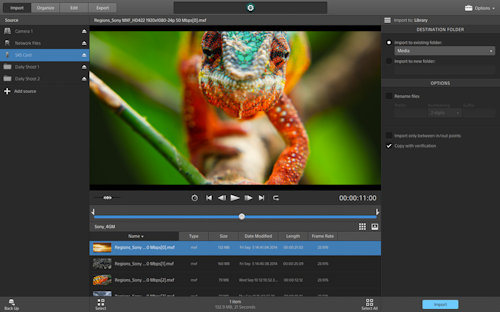
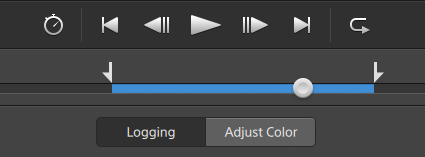
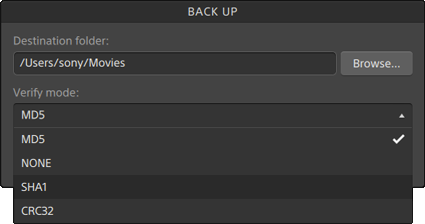
Organize

Organize
In Organize Mode, create project-specific libraries and folders; rename files and move them between folders; create, render, and export storyboards; and upload media to Ci, the cloud-based media production workspace by Sony.
Create and load libraries
Catalyst Prepare is a key organizational and creative tool that allows you to arrange media into targeted, meaningful libraries, and then launch the creative process with solid rough drafts. Locate the correct media, create subclips, and develop rough drafts on a storyboard in a dedicated tool designed specifically for these tasks. A library is automatically created when media is imported. Create new libraries as needed; all imported media will be saved alongside the library file.
Create subclips
Deliver only material of interest and apply a meaningful name for the editing stage.
Storyboard
The storyboard feature allows you to organize and sequence a set of clips into a rough cut. Add clips to the story, change the sequence, and edit in/out points for individual clips. From there, render your storyboard out to a single file for review; the perfect solution for keeping your team informed and in sync, right from the start.
Alternatively, Catalyst Prepare allows you to pass projects to post as media with EDL, for significant time savings in the editing suite; in this case, the project is already started, the initial edit is done, and the media is present and accounted for, sequenced, and ready for post. Supported NLEs include Vegas Pro, AVID Media Composer, Adobe Premiere, Final Cut Pro, and DaVinci Resolve (via the FCP XML format).
Use existing media
Access existing media drives directly in Catalyst Prepare; simply add their folders to your library and start leveraging the organization, editing, and export benefits right away without having to import.
Library Auto Save - Never lose your progress — Catalyst Prepare reliably auto-saves your libraries as you work.
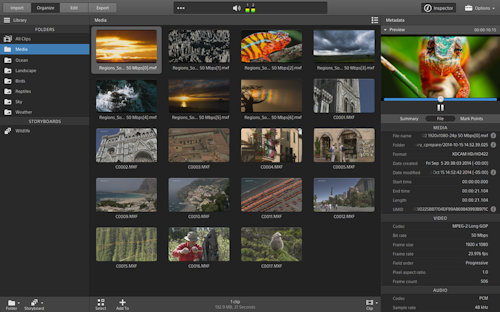
View and edit metadata
View the file and camera metadata. Add additional metadata such as Status, Title, Creator, and Description to further annotate the file. View in/out points to locate areas of interest in the file.
Upload to Ci Workspace by Sony
Securely upload assets to the Ci Workspace and instantly connect your team to your media files. Ci offers tailored online apps so your team can review, annotate, and collaborate on media files across multiple locations in real time. Get the notes you need, as soon as possible.
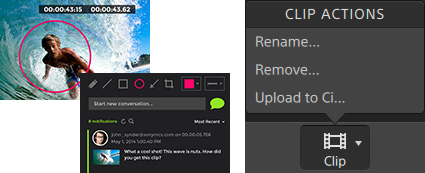
Edit

View details, zoom into every corner, mark in/out points, edit metadata, adjust colors nondestructively, and create a storyboard to rough draft your vision.
Preview
View details clip-by-clip, in full-screen or predefined magnification modes. Zoom in and out quickly during playback to spot-check every corner of the scene. Take advantage of viewing your Rec. 709, S-Log1, S-Gamut/S-Log2, S-Gamut3/S-Log3, S-Gamut3.Cine/S-Log3, and Sony RAW sources in the full high dynamic range color space. Show safe areas and apply clip settings such as horizontal/vertical flip and anamorphic stretch.
Preview your clips using the source frame rate or the Play all frames mode to accurately view every frame. Adjust the playback speed up to 4x. Loop playback to review material, and use the scrub control for frame-accurate monitoring. J, K, L keyboard shortcuts are fully supported to start, stop, reverse, speed up, or slow down playback. Adjust the master audio volume, preview, and route up to 16 audio channels to stereo outputs.
Color correction
Work in the same High Dynamic Range and Ultra-Wide Color Gamut as professional cameras. Set source, convert-to, and grade-in color spaces. Apply a look profile. Use the brightness, contrast, tone curves, color wheels, and color correction sliders to adjust color while viewing the waveform, vectorscope, and histogram displays. Transcode files that carry the new color adjustments, or save the settings as standard ASC-CDL to apply later in the finishing session. Compare before-and-after adjustments by setting the preview display to a before, after, split, or 2-up view.
Support for Tangent surface controls
Use the Tangent Wave or Element line of surface control devices to adjust color settings. These devices provide dedicated hardware controls for fluid adjustment of RGB, Lift, Gamma, and Gain.
Logging and simple editing
Edit mode enables additional logging, adjusting of in/out points, creation of subclips, and first-pass color correction.
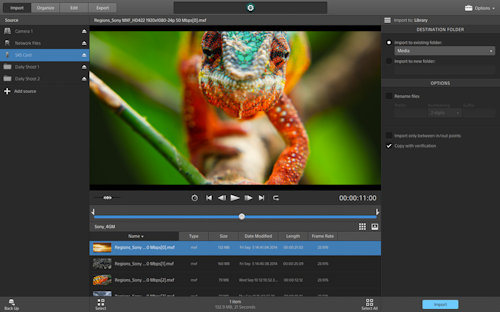
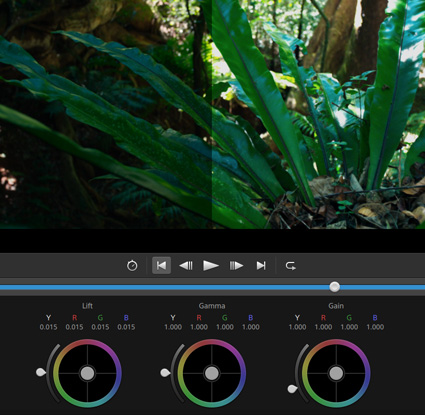
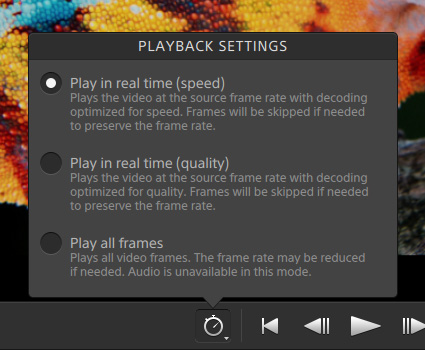
Edit

External preview
Output to an external reference monitor via HD-SDI by using a Blackmagic SDI or UltraStudio device—perfect for working on critical color adjustments.
Touch enabled
Use gestures to manipulate the interface, select and move files, start and stop playback, scrub the file, adjust colors, and more.
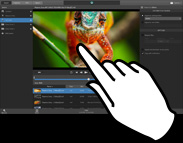
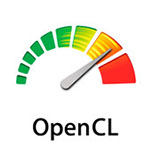

GPU accelerated
Catalyst Prepare takes advantage of the power of modern GPU devices from Intel, NVIDIA, and AMD to enhance playback and transcoding. The optimal GPU device is automatically selected.
Export

Export
Export a file, a group of files, or a storyboard. Render to .MP4, DPX, OpenEXR, ProRes, or XAVC in a variety of resolutions and frame rates, or securely upload to the Sony cloud-based media production workspace, Ci.
Transcode or copy
Transcode to a wide variety of formats, including AVC/AAC (.mp4), DPX, ProRes (Mac only), DNxHD, or XAVC, with a variety of frame rates and resolutions. Transcode files while maintaining copies of the originals. Background transcoding allows you to keep working and reviewing your next media set without waiting.
Export to NLE
Export proxy, intermediate/mezzanine, or full resolution files suitable for various NLEs. Export subclips that focus on specific sections of the media. A storyboard can be exported as a single media file with the option to include the color look, and uploaded to the Sony Media Cloud Services Ci Workspace, or exported as an NLE-specific EDL-with-media to the finishing editor, saving valuable time. Supported NLEs include Vegas Pro, AVID Media Composer, Adobe Premiere, Final Cut Pro, and DaVicni Resolve (via the FCP XML format).
Supported formats
Transcode to AVC/AAC (.mp4), DPX, OpenEXR, ProRes (Mac only), DNxHD, or XAVC, with presets ranging from Internet- and tablet-focused delivery, to large-screen 4K displays. Include color adjustments if desired, and select output color space in the transcode process. Supported video formats and devices
Enhanced batch processing and transcoding
View and edit files, apply color correction and more, all while rendering, copying, and exporting media in the background.
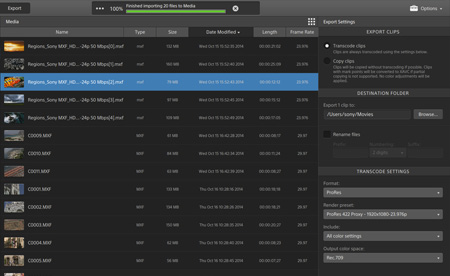
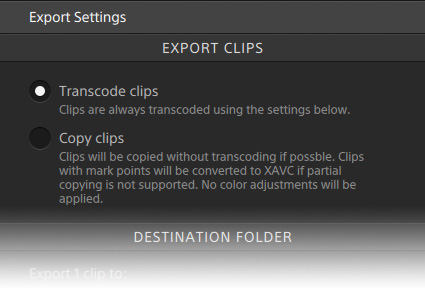
System requirements

Microsoft® Windows 7 or Windows 8.1 (64-bit) or Mac OS X 10.8 (Mountain Lion) or 10.9 (Mavericks)
2 GHz processor (multicore or multiprocessor CPU recommended for HD; 8 cores recommended for 4K)
500 MB hard-disk space for program installation
Solid-state disk (SSD) or high-speed RAID for 4K media
4 GB RAM (8 GB recommended; 16 GB recommended for 4K)
NVIDIA, AMD/ATI, or Intel GPU with OpenGL 2.1, OpenCL 1.1 or later with at least 512 MB of memory (2 GB recommended for 4K) or a CPU with SSE 4.2 or higher
*Product requires online registration in order to activate for use.
Confident Backup
Back up the entire camera media with the confidence of checksum and hash verification.
The Next phase for multimedia solutions and web designs